
8
Macintosh and Windows
 |
Dreamweaver 8 Macintosh and Windows |
Windows Installation Instructions
Macintosh Installation Instructions
In Dreamweaver 8, CSS (Cascading Style Sheets) tags are created as you work. Dreamweaver keeps track of the changes you apply to text (font face color, size, etc.) as a style -- similar to a style in Word formatting. For example, if you select text in a new Dreamweaver 8 document, then change the text attributes in the Properties window, you'll see a style appear in the Style field. You can select different text in the document, then apply the style to the selected text. New styles are created as new attributes are selected.
You can still create CSS styles using internal or external stylesheets.
Note: if you select text from a page created in Dreamweaver MX that doesn't use CSS,you won't see any style information until you start changing the text attributes.
This feature can be turned on or off under Edit > Preferences > General > Use CSS instead of HTML tags.
If you leave CSS tags turned on and you start a new document in Dreamweaver 8, you'll notice that the Size pulldown menu in the Properties window for text doesn't display the small numeric values (1, 2, 3, -1, +2, etc.) for font size. Instead, you'll see sizes that related to print font sizes in points (9, 10, 12, etc.) and descriptive sizes (small, medium, etc.). As a reference, smaller corresponds to -1, larger corresponds to +1.
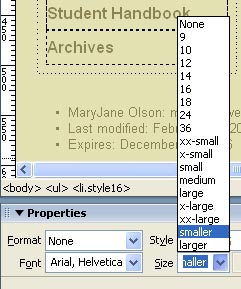
If you open a document created with HTML font size tags, those values will be displayed in the Size pulldown menu instead.
In Dreamweaver 8, you may notice content that with a dotted line around it that turns red when selected (see illustration with arrow pointing to div content below). This indicates that the content contains div tags, which are used to format blocks of content and are often used with CSS (Cascading Style Sheets). For example, if you center-align text that is not formatted as a paragraph (in Properties window, Format = Paragraph), div tags will be placed around the content.
Dreamweaver 8 displays table dimensions when you've selected any part of a table. Click on the any dimension to select or modify part or all of the table (see illustration above).
Veronica Brandstrader, vbrandst@wellesley.edu
Information Services
Last Modified: July 5, 2006
Page Expires: December 31, 2005